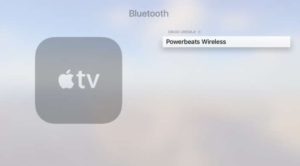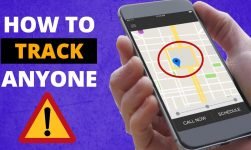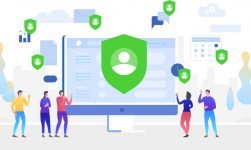Jailbreaking preferably called as rooting for apple tv, means to break the factory default apple operating system.
Please note :-
- Jailbreaking or rooting your apple tv voids any kind of warranty
- Your apple tv needs to connect to the same WiFi network as your computer in order for the Root program to successfully connect to it.
You May Also like : – What to Do After Dropping an iPhone in the Toilet
For those who don’t know “Jailbreaking or rooting your Apple tv” means, you should still be excited.
If you bought a Apple tv before the new improved models start hitting store shelves, you have been out of luck for any kind of improvements to firmware, software and functionality. This new hack puts older Apple tv on par with the new ones and then some.
The benefits of “Jailbreaking” mostly come from that new flash functionality that allows it to bypass the blocks sites like Hulu put on Google TV access.
You May Also like : – jailbreak ios 10 & iphone with and without computer
Once again, The benefit that “Jailbreaking or rooting your Apple tv” and modding has on technology. It allows to bypass the limitations imposed by the Apple that are only there to make consumers buy the newest product instead of providing that functionality through firmware updates.
You May Also like : – Unlock Mac With Apple Watch OR Sierra
Jailbreaking Apple TV 3: Step-by-step guide
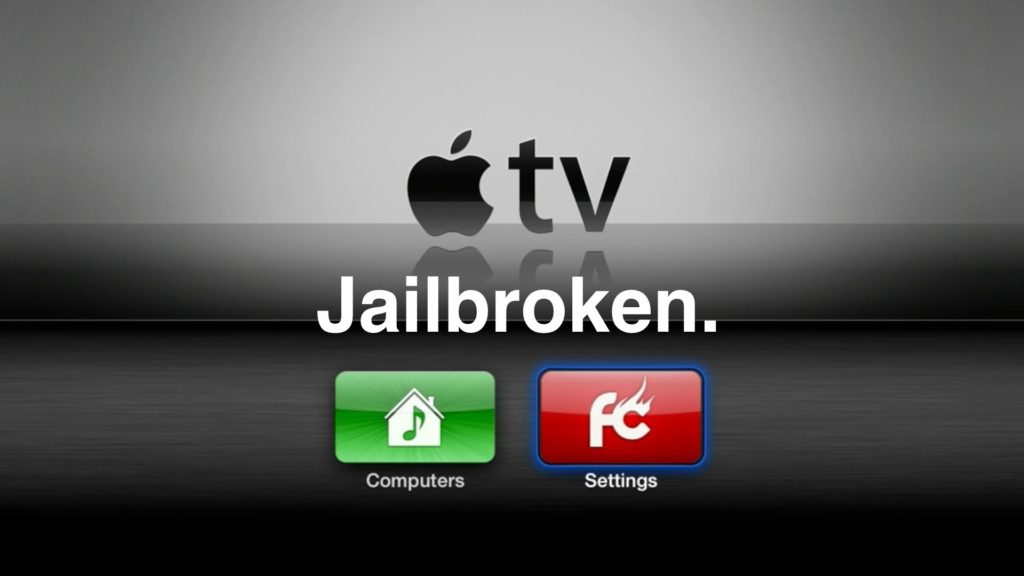
Requirements:
- Micro USB cable that is less than a meter long
- TV’s device and remote control
- Download the most recent iTunes version on the device
- PC or Mac device
- Jailbreaking software (you can download it from the internet)
How To Download Apps On Apple Tv 3
- After having all this in place, launch the jailbreaking software onto your computer.
- You need to use micro USB cable and power cable to connect the device to your computer.

- After this, you need to pick up the remote control of your Apple TV 3 and press the Play/Pause and Menu buttons all at once for seven seconds. The device will then go into Device Firmware Update mode. You can release the buttons as soon as you see a blue light blinking fast. At this point in time, your computer will be able to recognize your device. You will also receive a message, enquiring whether it should save signatures. This is completely your preference as you want to or not, as the jailbreak will be successful regardless of what decision you make.

- Hereafter, you will receive a message conveying that the most recent jailbreak software has been installed. It would take nearly 15 minutes on an average DSL connection to download, but the time may vary depending on the connection type.
- After the above software is downloaded and installed, you need to wait and let iTunes look after the work. It may take between 10 – 20 minutes to execute this task.

- Once these steps get finished, you will get a message, stating that the factory setting has been restored to your device. Hereafter, all you need to do is click “Ok.” After this, you need to boot the device while it’s tethered.
- After jailbreaking your Apple TV 3, you will need to set up your device over again as if you bought it now. One last thing, remember to select “No thanks” as soon as you are asked whether it should send all data to Apple from your device.
If you think that we have missed to include something, feel free to share with us.